How I organise projects on my Mac
I've always been OCDish with how I organise my digital world. It started with neatly organising the folders on my Windows desktop, then the home screen on my Android phone, and later on what apps I use, what my backup strategy is, and how quickly I can set up a brand new macOS installation from scratch.
You see, some people can just dump everything into random folders and call it a day. I am, sadly, not one of those people. I want to know where something is without having to search for it. I want a clear structure that I don't need to remember, I just come up with it every time I need it, the same way. I hate clutter and anything that is out of place. Entropy is my recurring nightmare.
Git repos
I spend most of my time in git codebases. I don't like creating an extra folder called Projects inside the home folder because it doesn't have a custom Finder icon and so it looks out of place.
Instead, I use macOS volumes created via Disk Utility. I like to create a separate volume for each area of my life; I learned this from GTD. At the moment I have 2 volumes, one Aluxian for all the small software projects I create (e.g. this website) and one Molin for my current startup. Volumes use APFS, are encrypted, and can be case-sensitive (comes in handy for Xcode projects). My favourite feature is that they are easy to cd into from the CLI or reference in commands — it's just /Volumes/Molin or whatever you named yours, so easy to type. In the Finder sidebar, they show up under Locations.
General project files
I used to use the PARA method by Tiago Forte — 4 root folders (Projects, Areas, Resources, Archive) ordered from the most (Projects) to the least actionable (Archive). Your active projects go under Projects, files that don't belong to a specific project go either into an area folder (as in GTD) or Resources, and once you're done you move them to Archive.
I have simplified this by simply using years. All my non-git project files go into iCloud Drive at ~/Documents/<year>/<project>/. Once I have too many year folders, I collapse those into one folder (e.g. every folder for years 2010–2020 is moved into a folder 2000).
Since ~/Documents is synced to iCloud Drive, these are accessible from both my Mac and iPhone. I keep them pinned so they are available offline too and this way I have multiple copies. All in all they take about 20GB of space. No extra apps needed, all built-in into macOS and iOS.
Keyboard navigation is easy, too. Alt+F to focus Finder (via Raycast), then Cmd+Shift+O to navigate to ~/Documents, then I use a combination of letter and arrow keys to navigate across folders. Alt+Cmd+F will start a search, though sadly it's still hit-and-miss many times.
I rarely use tags because they add a whole other dimension to how you can organise files, but I do use them for 1 thing: IDs.
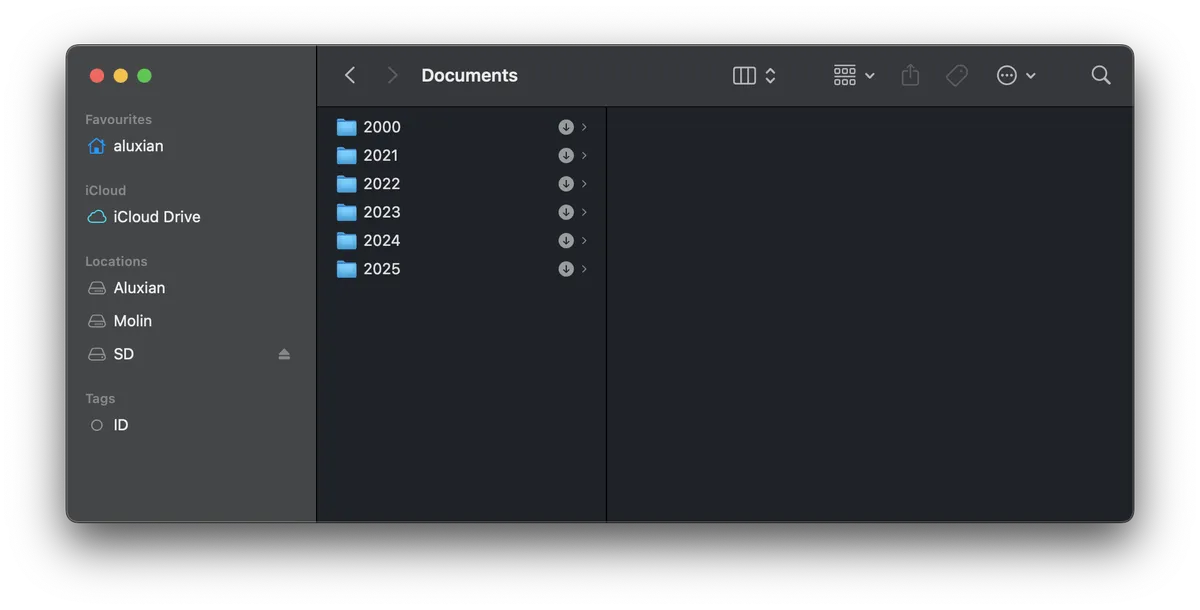
I rely on keyboard shortcuts a lot, so for the sake of having a neat UI, I have removed most default entries under Favourites.
Mac built-in folders
My Desktop folder is only for temporary files. It is synced between the Mac and the iPhone, so it is handy for sharing files easily (this, or AirDrop). Files rarely stay there for longer than a few hours until they are processed (sent somewhere, moved into a project, or deleted).
Similarly, the Downloads folder is only for temporary files, but it is not synced to iCloud. This is handy for downloading files with curl or as an ad-hoc scripting workspace. Most of the time, this folder is empty too, simply because I act on every file usually within a day.
~/Applications is empty because all the real apps are in /Applications. Movies is empty except for Apple TV library. Music is empty except for the Apple Music folder. Pictures contains my Apple Photos library and some profile pictures and logos I need to use often.
I adopted a minimalist approach. I find it incredibly satisfying to make the systems I use every day simpler, more elegant, more efficient, and with fewer moving parts.